Submitted by Penny Forward member Catherine Getchell
My name is Catherine Getchell, and I’m new to Penny Forward. I’ve been totally blind since birth, and I work at a university in Pittsburgh, Pennsylvania. Since joining Penny Forward as a member a couple of weeks ago, I’ve been thinking a lot about the relationship for blind people between access to financial information and comfort with access technology. Notice that I used the word “access” twice in the same sentence there, which gets to the heart of the issue. I believe that if we want to be independent managers and decision makers about our own financial lives, being highly proficient with screen readers or screen magnification software is crucial.
Today I logged into my bank’s online banking website to pay a credit card bill. This is a routine task that I do regularly, but today I paid close attention to all the keyboard commands and navigation shortcut keys I used with JAWS to complete it. After typing in the web address, I used the navigation shortcut key ‘b’ to take me to the “Sign On” button, then the ‘e’ key to go to the edit field where I entered my login credentials. After logging in, I used ‘t’ for table to take me to the three tables which contain info about my accounts – Checking, Savings, and Credit Card. Once I located the table with info about my credit card account, I used the navigation keys of control+alt+arrow keys to make my way around the table. When I heard the announcement of “Link” with my account number, I pressed enter on it and then used insert+F7 and then ‘m’ to locate the link that says “Make a Payment.”
On the next screen, I had to select the account I wanted to pay the bill from. From past experience, I know that the dropdown menu that lists the options here is one of those that immediately selects the first account on the list if you simply hit the down arrow key after opening the combobox. So instead, I pressed alt+down arrow so that JAWS would show me the whole list of accounts without selecting one automatically. I then pressed enter on the account I wanted. On the next screen, I pressed ‘a’ to take me to a list of radio buttons and then chose from among options of paying my current balance, my last statement balance, or another amount. After making a selection, I was taken to a Review screen where I could review all the choices I had made on previous pages. I used ‘h’ for heading to take me directly to the info to review. Finally, after reviewing it, I pressed enter on the Submit button, and the payment was submitted. While this task took about a minute and a half for me as a proficient screen reader user, without knowledge of all those navigation shortcut keys and navigation of the combobox, the process would have likely taken me much longer and been very frustrating.
I consider my bank, PNC, to have a fairly accessible website and mobile app, and generally I’ve found large financial institutions to have websites and apps that do at least a passable job in complying with web content accessibility (WCAG) guidelines. However, as compliant as these tools may be with WCAG standards, we must remember that they were built for people who navigate them using their eyes and a mouse. They are designed to be intuitive and usable even for sighted customers whose digital literacy and comfort level is limited. For blind people though, it’s a different story. These websites and apps are not designed to be easy and intuitive for us. Compliant, yes. Intuitive, probably not. That means that in order for us to take advantage of these resources, we need to have access to every tool that our screen readers and screen magnification software programs give us.
This is especially true when you are reviewing things like account activity pages which tend to have very complex tables. Same for PDFs of account statements or tax documents. And if a website or app isn’t fully accessible, we may need to rely on tools like the JAWS cursor and mouse pointer, PictureSmart, screen recognition on the iPhone, or other tricks to work around inaccessible content. Troubleshooting is, I believe, an essential part of access technology proficiency. It shouldn’t have to be, but since we don’t live in a fully accessible world, digital or otherwise, having the ability to try multiple tricks and workarounds to access information is key.
You could be in the situation I was in up until a few years ago, where a sighted person in your household takes the lead on managing finances, and while you’re aware of the general state of things, you’re not the one pressing the button to pay a bill or invest in a particular stock. If that works well for you, you can certainly stick with the status quo, but consider that something unexpected may occur, and that person may no longer be available. Or, worst case scenario, they may be doing things with your finances that you’re unaware of. After my divorce, I quickly had to get up to speed with all my accounts, and somewhat to my surprise, I discovered that I actually prefer managing my finances myself. And thanks to better financial management now that I’m in the driver’s seat, my credit score has gone up quite a bit. When I get married again, I plan to continue to be very active in managing my finances, and I will not be relying on someone else to keep track of things, even if sometimes that would be easier from an accessibility perspective.
So as you go on your own journey of financial literacy, if you feel as though your access technology skills could use a tune-up, consider another type of investment besides stocks, mutual funds, or real estate. Invest in your access technology skills. Along with the training information on NVDA, JAWS, ZoomText, and Voiceover’s websites, there are tons of helpful YouTube demos, podcasts, and email lists. And if you have an active case with your state’s blindness agency, consider asking them to provide you with an access technology assessment and a few hours of training. Time is money.
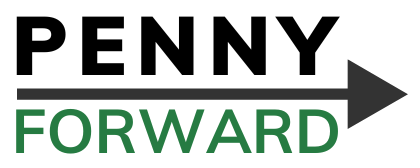
Leave a Reply